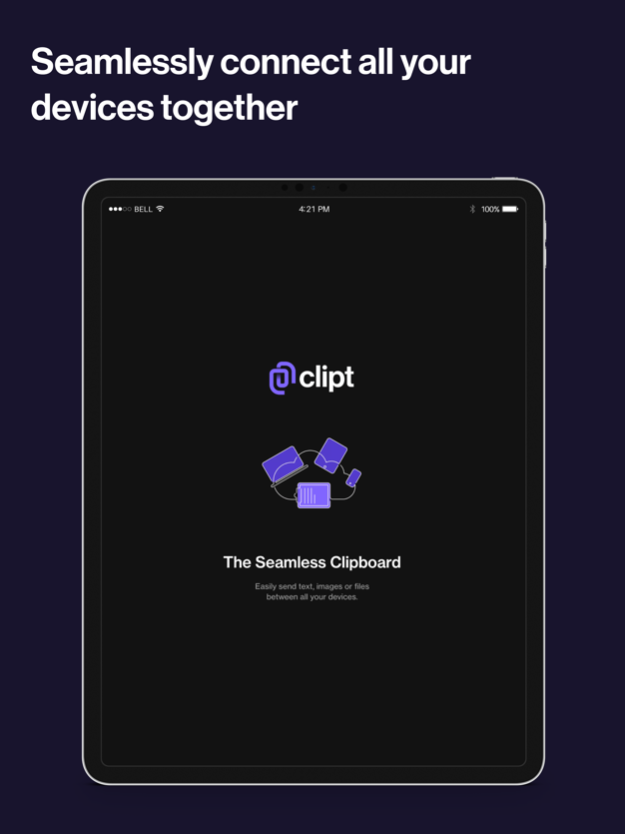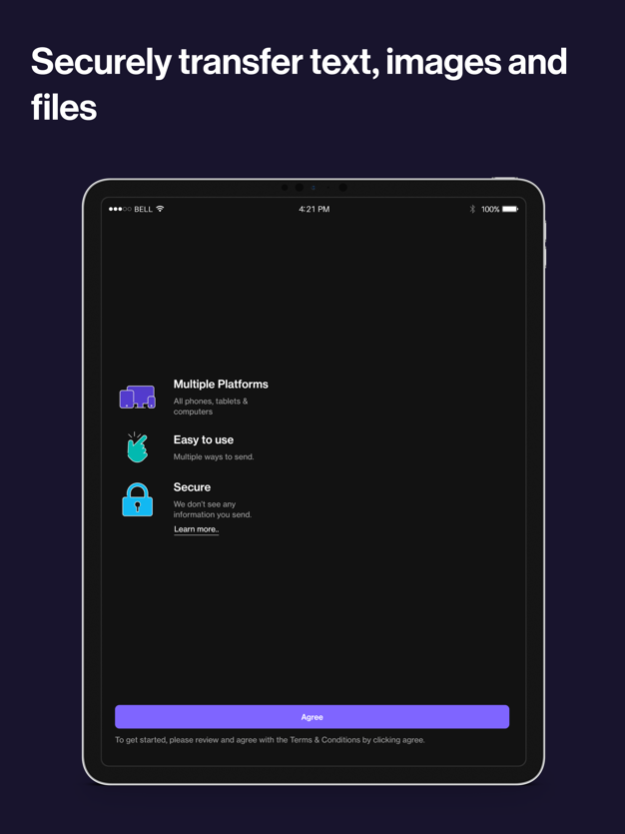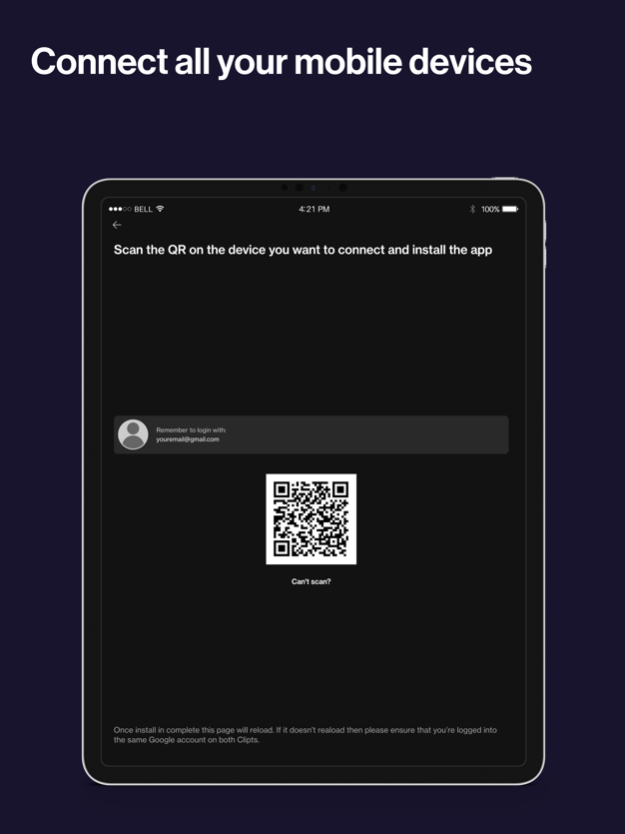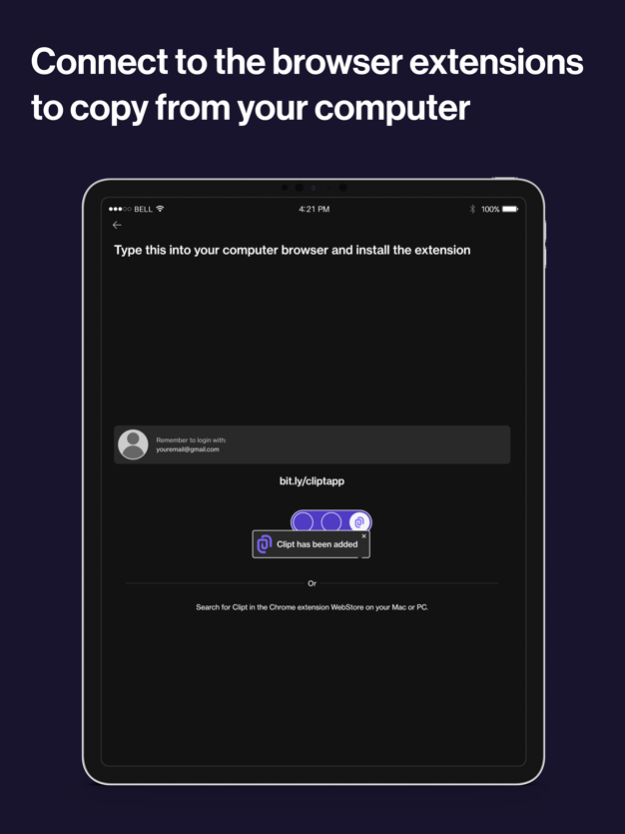Clipt - The Seamless Clipboard 21
Free Version
Publisher Description
Seamlessly and safely transfer text, photos, videos, and files by synchronizing your clipboard between your phone & laptop. It’s as easy as copying on one device and pasting on another! Clipt creates a link between all of your devices to increase productivity.
Ever emailed yourself an image to get it on your PC? Ever messaged yourself just to get something on your Mac? Ever struggled to send files between your computer & phone? Then Clipt is for you.
Clipt has over 90,000 users, is used in 200 countries, has been mentioned in over 1000 news articles & has transferred over 12 million pieces of data.
Key Features
- Transfer text, images, videos, and files
- Seamlessly link multiple devices across ecosystems for increased productivity
- Transfer data privately knowing it’s on your Google Drive
- Search the recent history of your shared clipboard
Available across all devices
Clipt is available on all mainstream phones, tablets and laptops (through Chrome and Chromium browsers). Connect multiple smartphones, tablets, Macs, and PCs together.
Clipt doesn’t see what you send as it uses Google Drive to only transfer a way to identify the file. Clipt only sees an identifying number (ie. image_123) Keeping your information safe within the Google Cloud.
Important User Notes
- Clipt works best with Chrome notifications turned on.
- Please log in with the same Google account on both devices.
Clipt Can:
- Transfer photos and videos from your smartphone to laptop (Mac/PC)
- Send a text from your phone to computer
- Copy on one device & paste on another
- Act as a file manager for your phone & laptop
- Transport text between devices
How to Use Clipt:
- Download app on iOS device from App Store.
- Download browser extension (you will receive an email or download through the Google Chrome Store)
- Press copy and send to share text from your phone or simply copy anywhere on a Mac or PC. For files just share it in the normal way to the Clipt app
- Boom! The shared information will pop up on all your other connected devices.
Download Clipt and watch your productivity skyrocket with the clipboard in the cloud!
Look for "How to use" in the app menu or watch our demo video for help.
Contact for support: support@onelab.studio
About OneLab: OneLab is a creative engine within OnePlus, composed of UI/UX designers, product managers and developers from around the world. The team focuses on developing new and exciting features that enhance the software experience of OnePlus users and beyond. They are the visionaries behind Clipt, WellPaper, Bitmoji AOD, Insight AOD, Zen Mode, and more.
Jun 9, 2022
Version 21
New "Enable/Disable analytics tracking" option in Home page and at Settings.
About Clipt - The Seamless Clipboard
Clipt - The Seamless Clipboard is a free app for iOS published in the Office Suites & Tools list of apps, part of Business.
The company that develops Clipt - The Seamless Clipboard is OneLab by OnePlus. The latest version released by its developer is 21.
To install Clipt - The Seamless Clipboard on your iOS device, just click the green Continue To App button above to start the installation process. The app is listed on our website since 2022-06-09 and was downloaded 1 times. We have already checked if the download link is safe, however for your own protection we recommend that you scan the downloaded app with your antivirus. Your antivirus may detect the Clipt - The Seamless Clipboard as malware if the download link is broken.
How to install Clipt - The Seamless Clipboard on your iOS device:
- Click on the Continue To App button on our website. This will redirect you to the App Store.
- Once the Clipt - The Seamless Clipboard is shown in the iTunes listing of your iOS device, you can start its download and installation. Tap on the GET button to the right of the app to start downloading it.
- If you are not logged-in the iOS appstore app, you'll be prompted for your your Apple ID and/or password.
- After Clipt - The Seamless Clipboard is downloaded, you'll see an INSTALL button to the right. Tap on it to start the actual installation of the iOS app.
- Once installation is finished you can tap on the OPEN button to start it. Its icon will also be added to your device home screen.